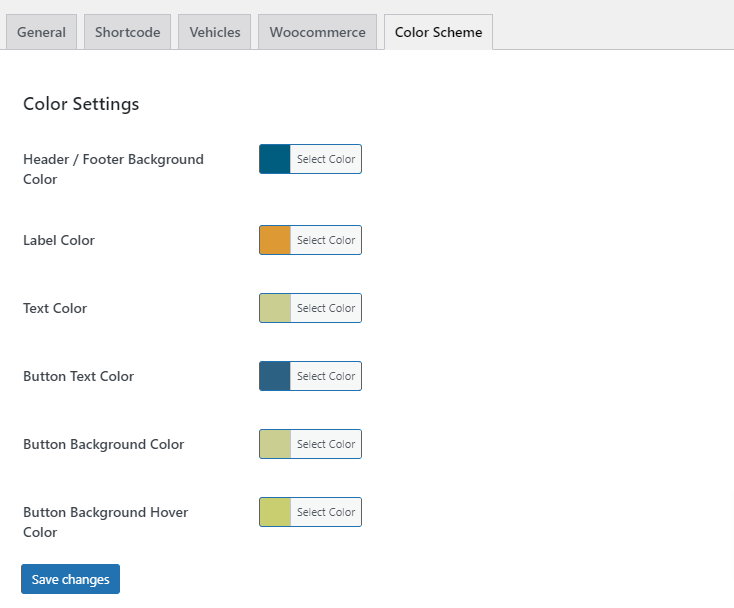Welcome to the installation guide for our taxi booking plugin. This guide will take you through each step to ensure a smooth setup of your taxi booking system on WordPress. With our comprehensive instructions, you’ll have your taxi booking plugin up and running in no time, allowing you to manage ride bookings efficiently.
As WooCommerce integration is essential for leveraging the full capabilities of our taxi booking plugin on your WordPress website. Follow these steps to set up WooCommerce effectively:
- Activate WooCommerce:
- Navigate to your WordPress dashboard, go to Plugins, search for WooCommerce, and click “Activate.”
- WooCommerce Setup Wizard:
- Upon activation, WooCommerce will guide you through a setup wizard. This wizard helps configure essential settings such as currency, payment methods, shipping options, and tax rules.
- Follow the wizard to tailor these settings according to your business requirements. Ensure to enable payment gateways that suit your taxi booking service, such as PayPal, credit cards, or other preferred methods.
- General Settings:
- Once WooCommerce is activated, go to WooCommerce > Settings from your WordPress dashboard.
- Review and adjust general settings such as store location, shipping preferences, and tax configurations under their respective tabs.
After setting up WooCommerce, follow installation steps to setup and configure our Woocommerce-integrated taxi booking plugin.
Installation Steps: #
- Download the Plugin: Get the latest version from our official website.
- Install the Plugin: Access your WordPress dashboard.
- Activate the Plugin: Navigate to the Plugins section and activate WP Ride Booking.
- Setup Instructions: After activation, locate the “Ride Booking Pro” menu in your WordPress dashboard.
To setup WP Ride Booking – Taxi Booking Basic plugin, follow steps given below:
- From basic plugin settings you may configure Google Maps API key, map height, distance units (mile/km), color settings and wocommerce default product name, description and base price.
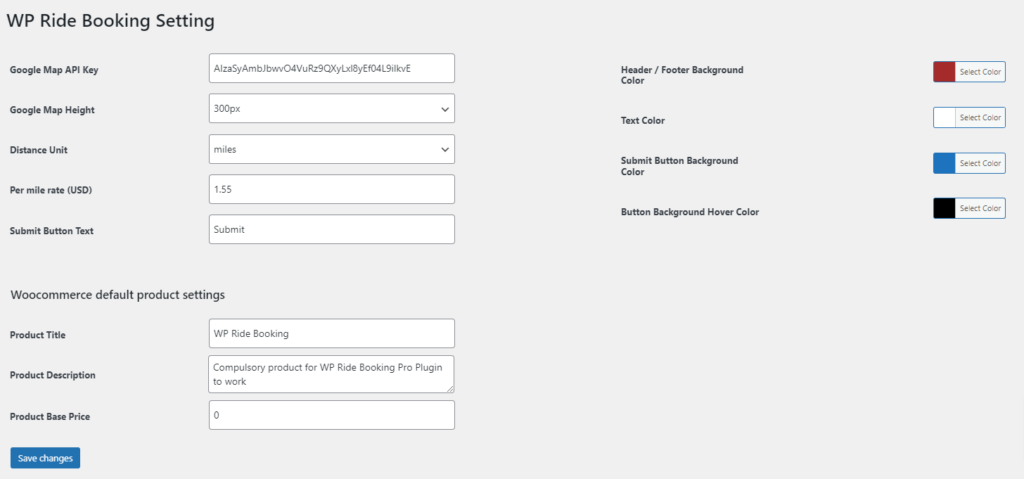
Moreover, to set up WP Ride Booking – Taxi Booking Advanced plugin, follow steps given below:
Configure general settings such as Google Maps API key, map height, distance units (mile/km) and country restrictions. You may restrict serach results upto 5 countries.
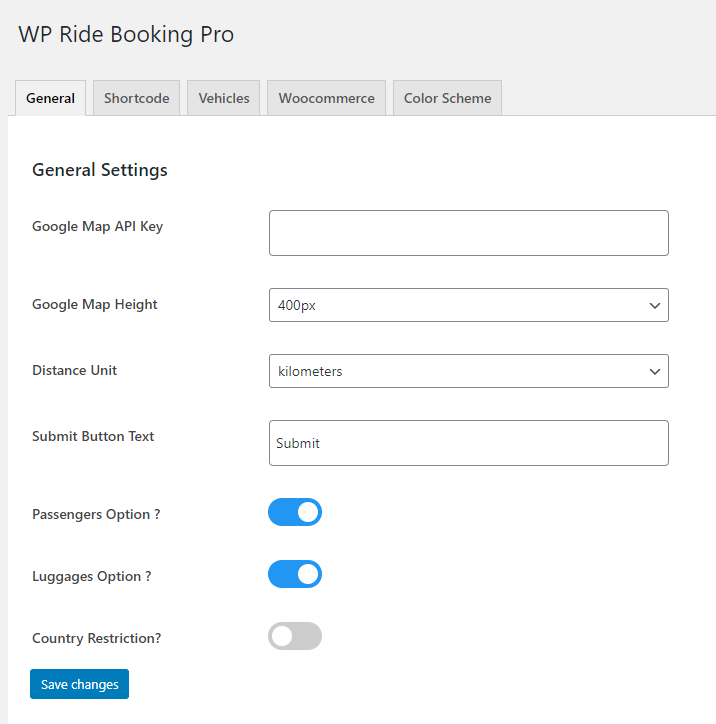
Futhermore, manage vehicle type settings, Vehicle Base Rate, Vehicle km/mile, No. of Passenger and No. of Luggages allowed per vehicle.
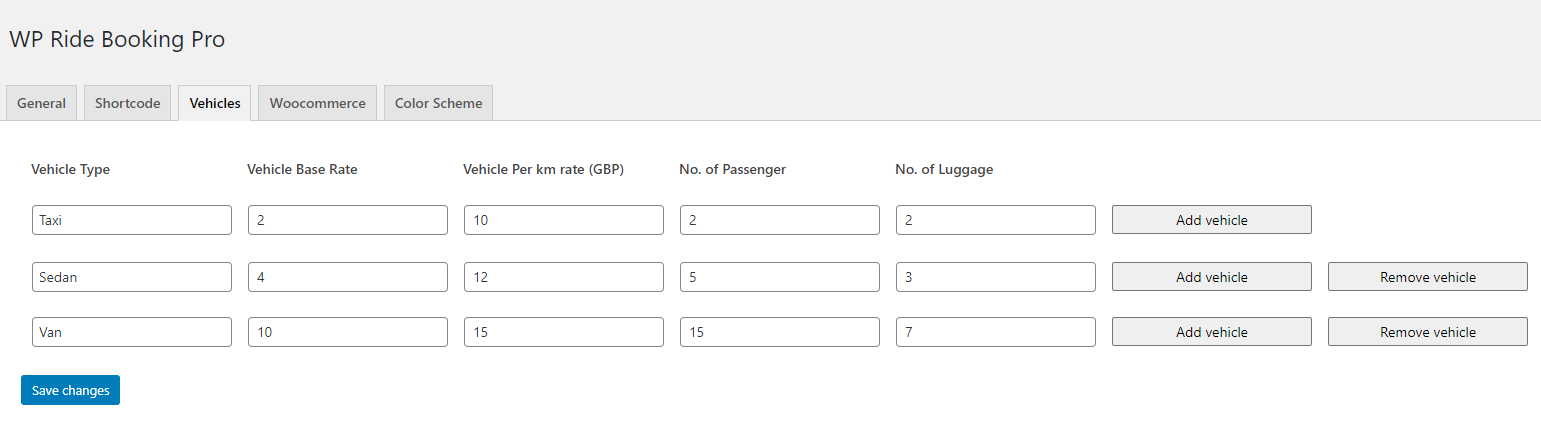
Additionally, you can color scheme settings of Taxi Booking form by referring below image :